Have you ever needed to save important text messages from your phone to your email? Maybe you want to keep a record of important information or save sweet messages for memories.
Forwarding text messages to an email address can be a useful solution. In this guide, we’ll show you how to do it step by step using two different methods.
First, we’ll cover the manual forwarding method, which lets you forward messages one by one. Then, we’ll introduce you to AutoForwardSMS, a tool that automates the forwarding process, saving you time.
By the end of this article, you’ll know how to easily forward text messages to your email whenever you need to.
So, let’s get started.
Table of Contents
Why Forward Text Messages to an Email Address?
Before getting straight to learn how to forward text messages to an email, it’s better to first understand why would you do that.
Well, forwarding text messages to an email address can serve several purposes:
- Backup and Archiving: Emails are often considered a safer storage option compared to mobile devices. Forwarding text messages to an email address ensures that important messages are backed up and archived securely.
- Easy Access: Emails can be accessed from anywhere with an internet connection, making it convenient to access your messages even if you don’t have your phone with you.
- Organization: Emails provide better organization options, such as folders and labels, allowing you to categorize and manage your messages more effectively.
- Sharing and Documentation: Forwarding text messages to an email address makes it easy to share important messages with others or document them for future reference.
So by forwarding text messages to an email address, you can ensure that your messages are safely stored, easily accessible, and well-organized.
Now let’s learn how you can do that with step by step instructions.
How to Forward Text Messages to an Email Address?
In order to forward your text messages to an email, you can use 2 different methods: Manual or Automatic.
Let’s discuss both of them in detail.
Method #1: Manual Forwarding
Manual forwarding is a straightforward method that allows you to forward text messages individually to an email address. Here’s how you can do it:
- Open the Message: Start by opening the text message you want to forward in your messaging app.
- Select Forward: Look for the option to forward the message. This is usually represented by an arrow icon pointing right. Once you tap on the forward icon, you will be asked to choose the platform where you want to forward your message. So, please choose the email option.
- Enter Email Address: After selecting the email option, you’ll be prompted to enter the email address you want to forward the message to. Type in the email address carefully.
- Add a Message (Optional): You can also add a personal message if you want to provide context to the forwarded message.
- Send the Message: Once you’ve entered the email address and any additional message, tap the send button to forward the text message to the specified email address.
- Repeat as Needed: If you have multiple messages to forward, repeat the process for each message individually.
Manual forwarding allows you to selectively forward text messages to your email address, providing a simple way to back up or share important messages.
But if you are looking to learn how to forward text messages to an email address automatically, AutoForwardSMS is just for you.
Let’s discuss in detail.
Method #2: Automatic Forwarding with AutoForwardSMS
AutoForwardSMS is a powerful and intuitive app designed to automate the process of forwarding your text messages to an email address. This tool stands out for its ability to ensure that you never miss an important message, whether for personal use or managing business communications.
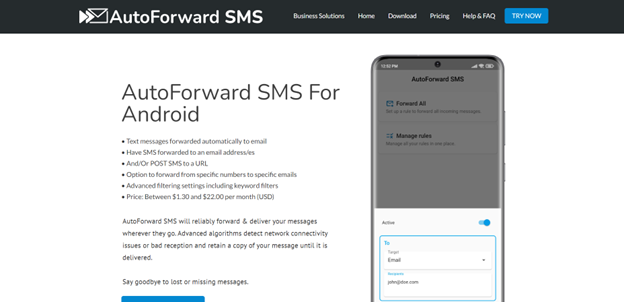
With its user-friendly interface, AutoForwardSMS simplifies the task of redirecting your SMS messages to any email inbox, offering a seamless integration that works in the background of your smartphone.
This functionality is especially useful for those who need to archive messages or share information with team members who may not have access to a specific phone but need the information contained in SMS messages.
Key Features:
- Automatic Forwarding: Automatically forwards incoming SMS messages to an email address.
- Customizable Rules: Set rules for which messages to forward based on keywords or contact numbers.
- Easy Integration: Seamlessly integrates with your email provider, ensuring reliable delivery of forwarded messages.
- Backup & Archive: Provides a convenient way to backup and archive important SMS messages.
- Real-Time Alerts: Get real-time alerts via email for every message forwarded, ensuring you’re always up-to-date.
- Multi-Device Support: Can forward messages from multiple phones to a single email, ideal for team usage.
- Privacy & Security: Ensures that your messages are forwarded securely, maintaining the privacy of your communications.
Steps to Automatically Forward Text Messages to an Email Address Using AutoForwardSMS
Step #1: Visit the AutoForwardSMS website and download the app on your smartphone. Ensure your phone meets the app’s requirements for optimal performance.
Step #2: Open the app and navigate to the settings menu to configure your forwarding preferences. Here, you can enter the email address where you want your SMS messages to be forwarded. You can also set up custom rules to filter which messages are forwarded.

Step #3: Save your settings and activate the forwarding service. From this point onwards, any SMS messages received that meet your specified criteria will be automatically forwarded to the chosen email address. You can adjust the settings or disable the forwarding at any time through the app.
These steps provide a straightforward method for ensuring that important text messages are not missed and can be accessed through your email, offering convenience and efficiency in managing your communications.
A complete guide can be found here 😉
FAQ
Yes, you can forward text messages from most messaging apps, including the default messaging app on your phone and third-party apps like WhatsApp or Messenger.
AutoForwardSMS does not impose a limit on the number of messages you can forward. However, check with your email provider for any limitations on the number of emails you can send per day.
Yes, AutoForwardSMS allows you to forward messages to multiple email addresses simultaneously.
Final Words
So, that’s how to forward text messages to an email address. All you have to do is carefully follow the steps given above, and you will end up forwarding your messages to your email address.
Whether you choose the manual method or use AutoForwardSMS for automatic forwarding, you will have a convenient way to manage your text messages effectively.