Frequently Asked Questions (FAQ)
We're here to help
Get instant answers to common questions
Frequently Asked Questions
An extensive list of common questions to help you get started quickly.
General
Almost all Android devices are supported. Our app only uses functions that are available on the vast majority of phones so we don’t expect any problems.
All settings are stored in a secure cloud location and are kept in sync with your phone. Just log in with you credentials and all settings will be available.
Any app which allowed automatic forwarding of text messages to another number (SMS to SMS) was banned by Google/Android in early 2019. So we had to remove this feature from our app…many apps were affected by this change. We changed AutoForward SMS so it now only forwards incoming SMS to email or a URL.
Yes. You also need an active SIM so you can receive SMS (text messages).
If you are off internet/wi-fi for a while then switch back on, it may take some time for the app to catchup and forward the emails. Let us know if you have issues.
If the app starts forwarding to email erratically, this usually means that your internet connection may be dodgy, or the app is in “snooze” or “doze” mode, or the app doesn’t have internet access. Please check your Power, Battery and WIFI settings, or view the FORWARDING ISSUES TROUBLESHOOTING CHECKLIST further down this page. If you need more help please contact us for free testing.
No, as these messages are not “real” or “true” SMS. They are called OTT (Over The Top) apps and use the internet to deliver messages, not a telecommunications network.
SMS is Short Message Service, which is a completely different technology which does NOT need or use the internet to deliver messages. Instead SMS uses the same network as your telephone. Many would argue SMS is more reliable because of this.
No. Both, the “Forward All” and the rules have an ON/OFF toggle switch.
No. AutoForward SMS will only work when your phone is switched on, in a mobile/cell phone reception area, and can receive text messages. The app also needs the internet to forward incoming SMS to email.
Yes you can. But remember FWD ALL INCOMING SMS will forward your Tasks too. If you do not want your Tasks to forward with FWD ALL INCOMING SMS, here are a few tips to stop this happening, so you don’t double up the forwarding:
Add the Task “from” number to the FWD ALL INCOMING SMS>DO NOT forward SMS from these numbers field.
Or if you want to forward ONLY those SMS with a certain word/s in the body of the text, use Tasks > FROM Number of Word or + . In this field add an asterisk * then in Advanced Settings add your keyword, and SAVE. So now the app will ignore incoming SMS unless it sees your keyword, then it will forward this text for you…but make sure FWD ALL INCOMING SMS is OFF.
No. But in Fwd All mode, you will receive an alert email if an MMS arrives, but it will only show any text accompanying the image. It’s not perfect we know, but MMS forwarding is very tricky and unreliable, so we are unlikely to work on adding support for MMS image forwarding.
Also note that if you are in a messaging group and someone sends you a group message, this may be sent to you as an MMS therefore won’t be forwarded, but you will still get an alert.
There is a Setting in your default Messages app that should change this behaviour and allow them to be SMS instead of MMS.
In your Android Messages app, tap: Settings > Advanced > Group Messaging > select Send an SMS reply to all recipients and get individual replies (mass text). This screenshot may also help:

In Forward All SMS, the forwarded SMS will have the original sender’s details appended to the end of the forwarded SMS, including their name.
Setup & Installation
Google Chrome sometimes complains about installing apps from “unknown sources”. As you are downloading our app from this website (and not the PlayStore) it is considered unsfe.
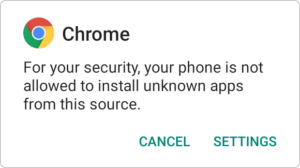
You can bypass this warning by taping “Settings” and enabling the installation.
If you are looking for the old version of AutoForward SMS for Android, you may visit this link. Please note, that only the latest release (version 1.2) of our old app is still functional. Older releases, such as 1.1.65 or below, do no longer work.
Forwarding Issues
Some newer phones can ‘snooze” or “doze” apps to save power. AutoForward SMS is prone to this because you don’t need the app open to work. So your phone thinks it’s not in use, and puts it to sleep.
Also check if you have a Do Not Disturb time setting on your phone that is stopping SMS between certain hours. A few of our customers had this issue!
Some phones may also restrict access to the internet, so you’ll need to change some phone Settings to allow smooth function. Phone Settings are located in different places, so this guide can help you locate the appropriate Settings:
- Permissions
Ensure all permissions are ON - Data Usage: Background Data:
Enable usage of mobile data in the background - Unrestricted data usage:
Allow unrestricted data access when Data Saver is on - Battery optimisation: Not optimised
- Background activity manager:
Ensure AutoForward SMS is NOT blacklisted - Settings > Network & Internet > WIFI
Wi-Fi preferences OR Keep Wi-Fi on during sleep: Always
WARNING: Ensure your mobile data plan allows this and you are not paying high fees for roaming or excess data etc. We are not responsible for any data costs. Please check with your phone provider if you’re unsure.
Most issues with email forwarding delays are WRONG EMAIL ENTERED, your email provider is BLOCKING the forwarded email, or INTERNET CONNECTION issues.
The app needs the internet to forward to your email. If the first time fails, AutoForward SMS will retry every 15 minutes for 24 hours. If there is no internet connection after 24 hours, a notification: “Unstable internet connection. Could not fwd your SMS to email. Check your WiFi or mobile data Settings” will show.
- Other things to check:
Test with a different email address. If it works with different email, then it’s likely that the forwarded SMS to your email address is being blocked. Check your Spam/Junk folder, and white-list our domain autoforwardsms.com with your email provider if it is being sent to your spam folder. - Make sure your Battery Saver Mode is not stopping the app from working. Whitelist the in your phone’s Battery or Power Settings.
- If you have a keyword filter and the Case Sensitive option toggled on, toggle Case Sensitive OFF , SAVE and retest. If the app now does forward, consider as to whether you really need the Case Sensitive option on or not.
- Most functions of this app will need the internet to forward SMS, so ensure the app is allowed to access WIFI and the internet on your phone.
Contact us if you need help and we can assist you with testing.
The app offers you options to only on-forward texts containing specific word/s. This KEYWORD filtering function works in both Forward All Incoming SMS mode or Create Tasks and you have the option for Case Sensitive if you need this..
Here’s an example of how the keywords filter works:
Example 1 (strict):
KEYWORDS: chocolate cake
Will only forward if both words chocolate cake are received IN THAT ORDER. Will NOT forward if single word chocolate or cake or cake chocolate.
Example 2:
KEYWORDS: chocolate, cake
This will forward if any of those words are received together or singly in ANY order.
NOTE that the app looks for keywords in the actual message (the BODY of the SMS), and not the SenderID.
Only use the Case Sensitive option if you really need to.
Remember that Tasks work independently from FWD ALL INCOMING SMS.
You can have Tasks and FWD ALL INCOMING SMS running at the same time, but remember that the FWD ALL INCOMING SMS will also fwd ALL incoming SMS from Tasks too.
If you only need to forward incoming SMS from certain numbers to certain people (in Create Tasks), then don’t have FWD ALL INCOMING SMS switched on.
Make sure you have FWD ALL INCOMING SMS switched off, or it will indeed forward ALL, including Tasks, because you have told the app to do that 🙂
Or if you still want to use FWD ALL INCOMING SMS in addition to TASKS, go to FWD ALL INCOMING SMS screen and add the Task FROM Number into the DO NOT forward SMS from these numbers field, and SAVE.
This will prevent the TASKS also being double-forwarded!
POST to URL
Please view the dedicated page for this function here
There are many websites where you can test your Fwd To URL settings to make sure the app and your parameters are working. Our favourite testing site is: https://webhook.site
Simply copy the test URL from WebhookSite and paste into AutoForward SMS and/or POST to URL box and SAVE. Then send a text message to that phone, then go back to WebhookSite and you should see the test POST. When you’re done, remove the test URL from AutoForward SMS and replace with your own URL.
Let us know if you need help with this.
Payment, Subscriptions & Refunds
All subscriptions are created within the app and require a credit card to be activated. Payments are processed by an external payment gateway called Stripe.
You can unsubscribe from within the app. Just navigate to the account page and head to the subscription section.
AutoForward SMS offers a feature-complete 7-day trial. We encourage everyone to make use of the trial period before subscribing to the app. Refunds after a successful payment are granted only in exceptional scenarios.
Annual subscriptions come with a 20% discount but need to be paid immediately. If you know that you will need the app for an extended period of time, this is an excellent option to save money.
Miscellaneous
No, spying on someone else’s communication is almost certainly illegal. Our app is meant to forward messages from your mobile phone to email/Slack or an API/URL endpoint.
No, to install our app you need to be able to physically access the phone you want to forward from.