Are you wondering how to forward text messages on an iPhone? It can be frustrating when you need to share important information from a message with someone else.
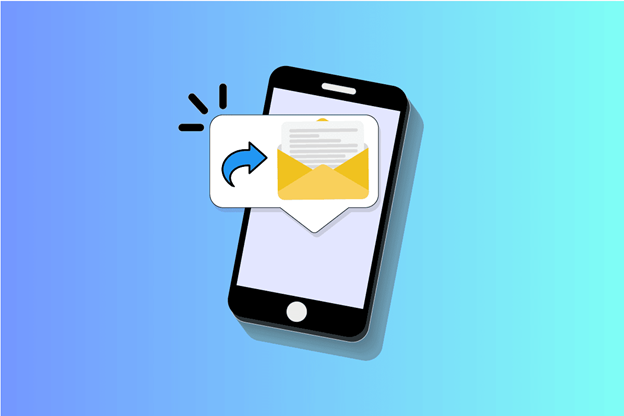
Fortunately, iPhones make it easy to forward text messages to other contacts or even email them to yourself. In this article, we will walk you through the simple steps to forward text messages on your iPhone, so you can quickly and easily share information with others.
Whether you need to forward a message to a friend, family member, or colleague, this guide has you covered.
So, let’s get started.
Table of Contents
What does Forward Text Messages on an iPhone mean?
Before getting straight to how to forward text messages on an iPhone, it’s better to first understand what forwarding text messages actually means. Forwarding a text message on an iPhone allows you to send a message you’ve received to another person or group of people. This can be useful in a variety of situations.
For example, you might want to share an important piece of information with a colleague, send a funny message to a friend, or forward a message from a family member to someone else.
Forwarding text messages on an iPhone is a simple process that can be done in just a few steps. But before that, let’s discuss the benefits of auto-forwarding text messages on an iPhone.
The Benefits of Auto Forwarding Text Messages on an iPhone?
Auto-forwarding text messages on an iPhone offers several practical benefits:
- Continuous Communication: Auto-forwarding ensures you never miss important messages, even when you’re away from your phone. Messages are seamlessly forwarded to your desired destination, keeping you connected.
- Efficient Message Management: By forwarding messages to email or another phone number, you can consolidate your messages in one place, making them easier to manage and respond to.
- Backup and Archiving: Forwarded messages are saved in your email, serving as a backup in case you accidentally delete them from your phone. This is particularly useful for preserving important information or conversations.
- Cross-Platform Accessibility: Forwarded messages can be accessed from any device with email access, providing flexibility in how and where you view your messages.
- Privacy and Security: Forwarding messages to email allows you to share information without revealing your phone number, enhancing your privacy and security.
- Selective Forwarding: With auto-forwarding, you can choose to forward messages from specific contacts or containing certain keywords, allowing you to filter out irrelevant messages.
Overall, auto-forwarding text messages on an iPhone enhances your communication efficiency, accessibility, and privacy, making it a valuable feature for managing your messages effectively.
Now let’s learn how to forward text messages on an iPhone.
How to Forward Text Messages on an iPhone?
Well, there are 2 major ways to forward text messages you receive on your iPhone: Manual and Automatic method.
Let’s discuss both of them in detail.
Method #1: Manual SMS Forwarding on an iPhone
Manual SMS forwarding on an iPhone allows you to easily share text messages with other contacts. This method is ideal for forwarding individual messages or entire conversations to others.
Steps:
- Open the Messages app on your iPhone.
- Select the conversation containing the message you want to forward.
- Tap and hold the message you want to forward until a menu appears.
- Tap “More” in the menu that appears.
- Select the message(s) you want to forward by tapping the circle next to them.
- Tap the arrow icon in the lower right corner of the screen.
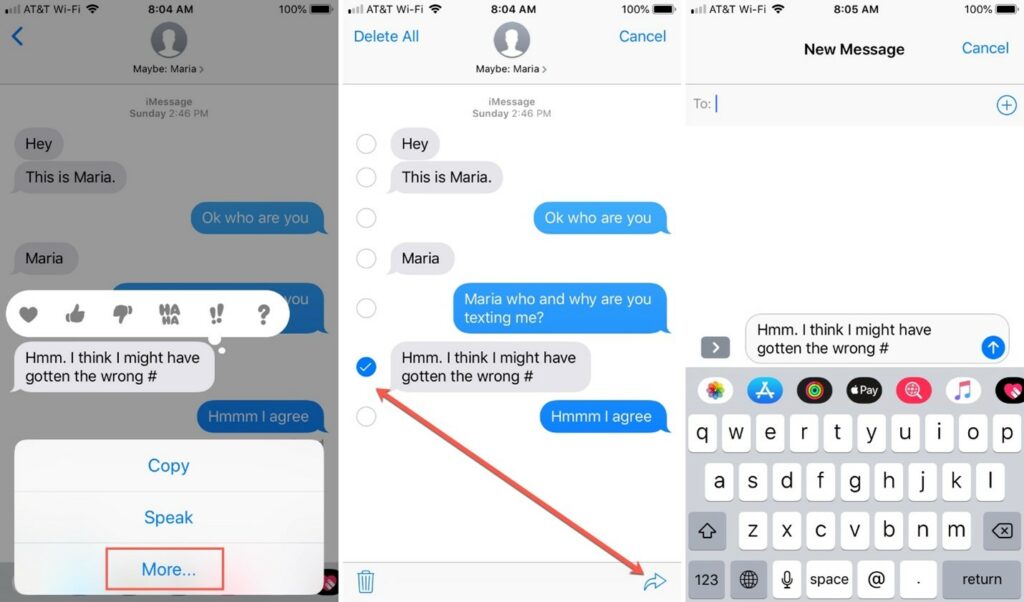
- Enter the recipient’s name or phone number in the “To:” field.
- Tap “Send” to forward the message to the selected contact.
However, if you are looking for a way to auto forward text messages on an iPhone, the next method is just for you.
Method #2: Auto Forward Text Messages on an iPhone
To auto-forward text messages on an iPhone, you can use the built-in Text Message Forwarding feature, which allows you to send and receive SMS and MMS messages on your Mac, iPad, or iPod touch.
This method requires that your devices are signed in to iCloud with the same Apple ID and have Wi-Fi and Bluetooth enabled.
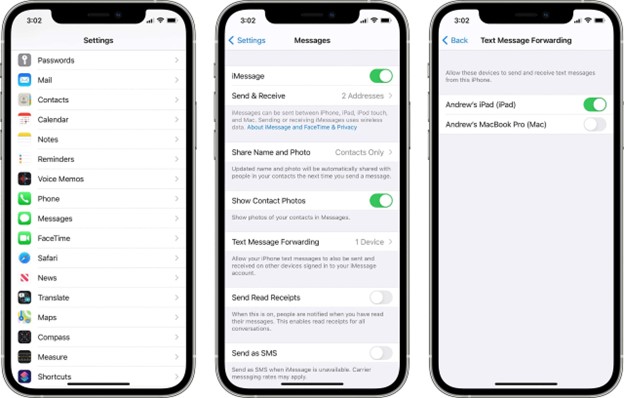
Here are the steps:
Step #1: Enable Text Message Forwarding on Your iPhone:
- Open the Settings app on your iPhone.
- Scroll down and tap on Messages to open the messaging settings.
- Look for the Text Message Forwarding option and tap on it. This will take you to a list of devices that are eligible for message forwarding.
Step #2: Select Devices for Forwarding:
- You will see a list of devices associated with your Apple ID that can receive SMS and MMS messages. These devices include iPads, Macs, and iPod touches.
- Toggle the switch next to each device you want to enable for text message forwarding. A green switch indicates that forwarding is enabled for that device.
Step #3: Verify Your Devices:
- After you toggle the switch, a verification code will appear on the screen of the selected device(s).
- Enter this verification code on your iPhone in the prompt that appears. This step ensures that you are the owner of both devices and authorizes the forwarding.
Step #4: Start Forwarding Text Messages:
- Once you have entered the verification code, text message forwarding is activated.
- Any SMS or MMS messages that you receive on your iPhone will now also be forwarded to the selected devices.
- You can start a new message or reply to existing messages from any of the authorized devices, and the conversation will be synced across all devices.
Step #5: Manage Forwarding Settings:
- You can return to the Text Message Forwarding settings on your iPhone at any time to add or remove devices.
Simply toggle the switch next to a device to enable or disable forwarding
Yes, you can forward multiple text messages at once using the manual forwarding method. Simply select all the messages you want to forward before tapping the forward button.
Yes, you can forward text messages to an email address using the manual forwarding method. Simply enter the email address instead of a phone number when forwarding the message.
Yes, you can forward text messages automatically to another phone using the Text Message Forwarding feature. This feature allows you to receive SMS and MMS messages on your Mac, iPad, or iPod touch.
Yes, you can stop forwarding text messages to another device by disabling the Text Message Forwarding feature in your iPhone’s settings. Simply toggle off the switch next to the device you no longer want to forward messages to.
Final Words
So that’s how to forward text messages on an iPhone. All you have to do is carefully follow the steps given above, and you will end up forwarding your SMS to another device.
Whether you need to share important information with a colleague or simply want to forward a funny message to a friend, the steps given above make it easy to forward text messages on your iPhone. Looking for a guide on Android forwarding? Check out this post.