Are you wondering how to forward text messages on an Android phone? Forwarding messages can be incredibly useful, whether you want to share important information with someone else or simply keep a record of a conversation.
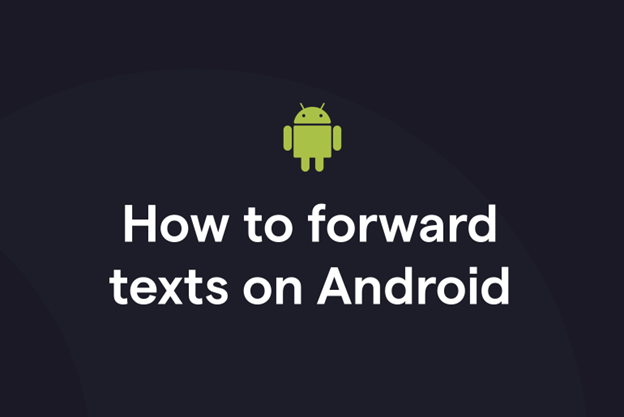
In this guide, we will show you simple and easy to follow step by step instructions for forwarding text messages on your Android device, so you can easily setup auto SMS forwarding on your phone without any hassle.
So, let’s get started.
Table of Contents
What are Forward Text Messages on an Android Phone?
Before getting straight to how to forward text messages on an Android phone, it’s better to first understand what this procedure is.
Well, forwarding text messages allows you to share messages you’ve received with others, whether it’s a funny joke, important information, or anything else you think someone else should see. It’s a quick and easy way to pass along information without having to retype or copy-paste the message.
Here are some common ways you can forward text messages on an Android phone:
- Forwarding to an Email: Open the message in your messaging app, select the option to forward, and enter the email address you want to forward the message to.
- Forwarding to a Specific Number’s Text Messages to a Specific Email: Some Android devices allow you to set up rules to automatically forward text messages from a specific number to a specific email address. This can be useful for keeping a record of messages from a particular sender.
- Forwarding to Multiple Email Addresses: Some messaging apps and devices allow you to forward a text message to multiple email addresses at once. This can be useful for sharing a message with multiple people or for keeping multiple copies of a message for your records.
By understanding how to forward text messages on an Android phone, you can easily share messages with others and keep a record of important conversations.
Now you must be wondering why there’s a need of forwarding text messages. Let’s understand this by discussing the benefits.
The Benefits of Auto Forwarding Text Messages on an Android Phone?
Auto forwarding text messages on an Android phone can offer several advantages, making it a valuable feature for many users.
Here are some benefits of using auto forwarding:
- Convenience: Auto forwarding eliminates the need to manually forward each message. Once set up, the process is automated, saving you time and effort.
- Organization: Auto forwarding can help you keep your messages organized. You can forward messages to specific email addresses or folders, making it easier to find and manage your messages.
- Backup: By forwarding messages to an email address or cloud storage service, you can create a backup of your messages. This can be useful in case you lose your phone or need to access messages from a different device.
- Monitoring: Auto forwarding can be used for monitoring purposes, such as keeping track of messages from a specific sender or about a specific topic.
- Accessibility: Forwarding messages to email allows you to access them from any device with an internet connection, providing greater accessibility.
Overall, auto forwarding text messages on an Android phone can enhance your messaging experience by providing convenience, organization, backup, monitoring, and accessibility.
Now let’s learn how you can setup auto forward text messages on an Android phone.
How to Forward Text Messages on an Android Phone? Step By Step Instructions
AutoForwardSMS is a comprehensive tool designed for Android phones that enables users to automatically forward incoming text messages to an email address or a URL.
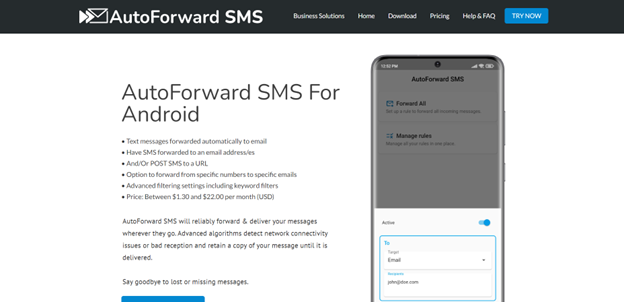
This app is particularly useful for individuals who need to manage their messages more efficiently or for businesses that require a reliable way to archive or share important SMS communications.
It’s important to note that AutoForwardSMS is not a spy tool and cannot intercept messages from a stranger’s phone, ensuring that it adheres to privacy and legal standards.
Key Features:
- Forward SMS to one or more email addresses.
- Forward SMS to a URL or API endpoint.
- Advanced filtering with keywords.
- Forward from specific numbers to specific emails.
- Toggle FWD ALL off when you don’t need it.
Steps to Forward Text Messages on an Android Phone:
- Download and Install the App: Go to the AutoForwardSMS and click the big blue “DOWNLOAD” button. Your phone will download the latest version of the app. Once downloaded, tap “Open” to start the installation process, then tap “INSTALL” and wait for the process to complete.
- Grant Permissions: When you first start the app, it will ask for permission to send and view SMS messages. Tap “ALLOW” to proceed.
- Log In: Log in with your Google account. No extra user account or password is required.
- Set Up Forwarding Rules: Create rules to specify exactly which messages you wish to forward and to which email address or URL. You can also use wildcards (*) to match any number and toggle rules on or off as needed.
- Forward to Email or URL: You can set up the app to forward all incoming SMS to your email address or a URL/API. There are also options for missed call alerts and low battery warnings.
- Customize Advanced Settings: You can append the sender’s number to the forwarded message, add extra words to the start of the forwarded SMS, and change the email subject line for better organization.
That’s how you can easily set up auto SMS forwarding on your Android phone with the help of AutoForwardSMS. if you’re interested in a guide about forwarding for iPhones, check out this article.